UDN
Search public documentation:
RadialBlur
日本語訳
中国翻译
한국어
Interested in the Unreal Engine?
Visit the Unreal Technology site.
Looking for jobs and company info?
Check out the Epic games site.
Questions about support via UDN?
Contact the UDN Staff
中国翻译
한국어
Interested in the Unreal Engine?
Visit the Unreal Technology site.
Looking for jobs and company info?
Check out the Epic games site.
Questions about support via UDN?
Contact the UDN Staff
Radial Blur
Overview
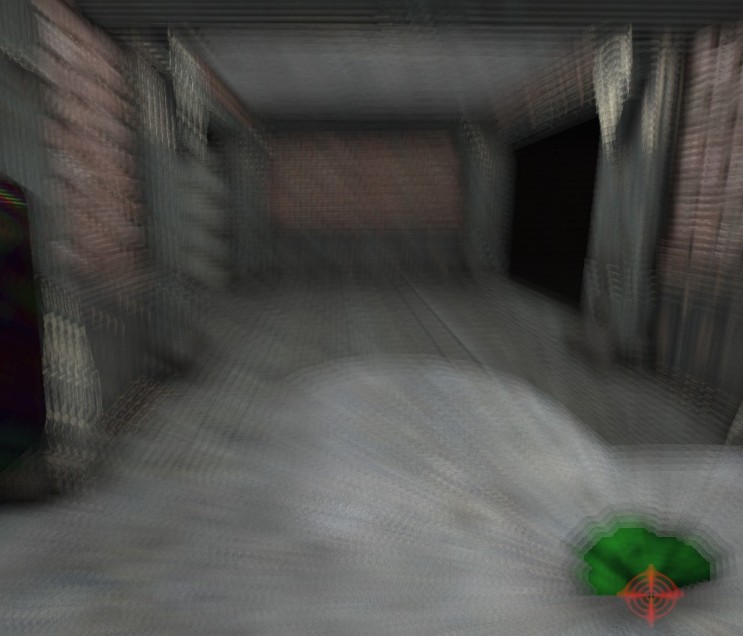
Settings
Material
The opacity channel of the specified material is used to scale the size of the blur vector.DepthPriorityGroup
The scene depth priority group layer where the effect should render. Eg. setting this to SDPG_Foreground will affect all primitives and setting it to SDPG_World will not affect the SDPG_Foreground primitives.BlurScale
Globally scales the blur amount generated for the effect. This scales the size of the velocity vectors generated for the blur.BlurFalloffExponent
Determines the falloff rate of the blur amount from the center of the effect.BlurOpacity
This is only used when bRenderAsVelocity is False and determines the alpha blending amount for the rendering of the blur effect.MaxCullDistance
Determines the distance from the view origin to the blur effect where it will no longer be rendered. The effect is faded out based on the DistanceFalloffExponent to this MaxCullDistance threshold.DistanceFalloffExponent
Exponential falloff based on the distance to the current view origin. Higher values produce a faster falloff rate. This setting along with the MaxCullDistance determine the amount of blur generated based on distance.bRenderAsVelocity
If True then the effect is rendered using the velocity pass of the motion blur post process effect. For more information see Blur Methods Available.bEnabled
Toggle to determine if the effect should be attached to the scene and rendered.Blur Methods Available
- Sampling of scene color buffer directly
- Relying on the blur pass from motion blur
