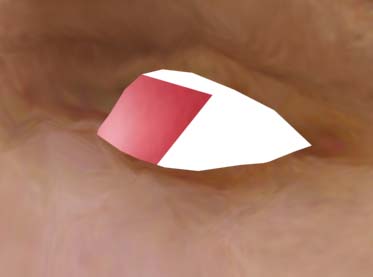UDN
Search public documentation:
UnrealModeling
日本語訳
한국어
Interested in the Unreal Engine?
Visit the Unreal Technology site.
Looking for jobs and company info?
Check out the Epic games site.
Questions about support via UDN?
Contact the UDN Staff
한국어
Interested in the Unreal Engine?
Visit the Unreal Technology site.
Looking for jobs and company info?
Check out the Epic games site.
Questions about support via UDN?
Contact the UDN Staff
Unreal Modeling Guide
Document Summary: This document suggests some design choices that are appropriate for modeling for Unreal. Also, a suggested polycount for levels and characters is supplied. Suitable for any modeler new to modeling for the Unreal Engine. Document Changelog: Last updated by Michiel Hendriks, few minor changes. Previously updated by Tom Lin (DemiurgeStudios?), for document summary. Original author was Tom Lin (DemiurgeStudios?).Making Models for the Unreal Engine
Making a model for Unreal Engine specific titles is largely similar to modeling in general. This doc will cover concerns that are unique to he engine, and touch upon other minor game-related modeling issues. The focus will be on animated player models.Planning the Model
This is the most elementary aspect of modeling, but I feel that it can't be stressed enough. The absolute first step is to decide on what your model will need to do, and build around those actions. For example, if your model will be climbing/lifting/throwing things a lot, you may want to spend more polygons in the shoulders of your model, to ensure that it deforms properly. If your camera will be situated behind the character a lot (3rd person camera), then make sure the back has a fair amount of polys, as opposed to spending them all in the face area. In a similar vein, consider what people will be looking at the most in your models. In a FPS, much of the time the action will be fast-paced and at relatively long distances. In this case, don't bother spending large percentages of your poly budget on the face, since it'll rarely be seen up close, or standing still. Rather, spread the polygons more evenly. For a non-character model the same guidelines apply, of course. In the case of a car model, will the doors open? Will you be able to see in the windows? Will the car ever flip over? Will the tires ever fall off? Think about what you'll be looking at, and apply the polygons intelligently.Smooth Meshes
In the Unreal engine, character models should generally be smooth-skinned meshes. This means that a model isn't made of discrete pieces, the surface is a continuous whole. This allows deformation of the model itself on the bone structure, as opposed to a stiff collection of parts. This seamless look is particularly desireable for joints such as elbows, knees and fingers, which often don't have cues in a texture to 'cover up' for a seam in a non-smooth-skinned model. The shadows on a model will flow much more logically on a smoothly-skinned model, as well. In some cases, it may actually make sense to make a model that is not completely smooth-skinned. Cyborgs, robots, Canadians, etc. may have rigid joints that don't require smooth deformation. Consider a S.W.A.T. team member wearing a bulletproof vest - the shoulder joints have a logical point at which they could be detached from the smooth-skin, which would help alleviate shoulder pinching in animation. In most cases though, smooth skinning is the best option.Extra Articulation
We're at the point in videogames where just running and jumping isn't enough for all projects. Blinking, eye tracking, moving tongues and hand motions/gestures are all common enough to at least consider before beginning a new model. While these actions can add a great deal of life to your model, they're not without cost. Alpha-channeled textures, higher polycounts, complex riggings and more animation are some of the pitfalls that come with these additions. A few tips may help in the creation of these features.Movable Eyes
This method requires that you use alpha channels on your animated mesh. For eyes in a model, one might think that a sphere in a socket, textured to look like an eyeball is the best/only solution. If you choose to use alpha channels/masks on a texture, however, a much more efficient method is possible. instead of creating a complete eyeball, think of the eye as being divided into two parts: the white and the iris. If the white is created to be part of the smooth-skinned face (it will never move) and the iris is floating above it on a sheet of polygons, it is possible to make only the iris move along the surface of the 'eyeball.' This is a serviceable simulation of an eyeball, and is used in UT2003 and UT2004.
Eyelids
This requires a facial bone structure that character studio does not supply by default. Eyelids can be 'faked' to some degree with smooth skinning. An easy way to make them is to bind a single bone to a row of vertices that simply rotates up and down, and drags the skin immediately above the eye down in a stretched sheet of polygons. For the modeling side of things, just make sure there is a row of vertices that can be safely stretched without altering too much facial geometry.
Tongue
This requires a facial bone structure that character studio does not supply by default. A tongue seems fairly self explanatory, and depending on how much movement you'll require, it could be. If you'd like to have major tongue extension outside of the mouth, however - sticking out the tongue at someone, or licking lips - you'll need a slightly unorthodox bone structure. Unreal CAN NOT deal with bones that stretch over time - it can only understand orientation and position of bones. I found that having the bones fold on themselves worked best for the tongue. Since it's not possible to stretch the existing bones, we unfold them, like an accordion.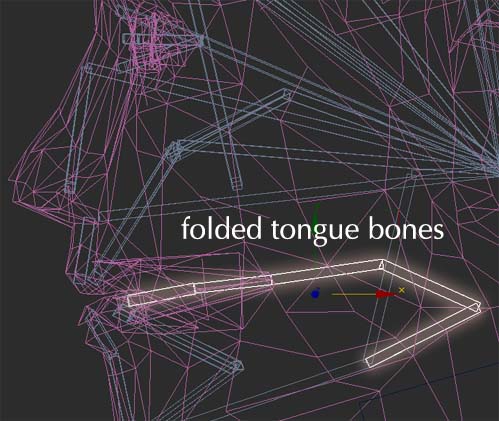 For the modeling side of things, it's enough to make a standard looking tongue; just make sure that it is set fairly far back in the mouth so that when it stretches out, most of the stretching will be confined to the mouth interior.
For the modeling side of things, it's enough to make a standard looking tongue; just make sure that it is set fairly far back in the mouth so that when it stretches out, most of the stretching will be confined to the mouth interior.
The Refpose
One of the first concepts to wrap your head around when modeling for the Unreal engine is the division between the refpose ("reference pose") and the animations. The reference pose, which will go into the .PSK, has only the model and bone information, none of the animation information. This is where you set the influence of the bones that will affect the assorted vertices in your model, whether by envelopes or locked verts. Conversely, the animations to be stored in .PSA files hold only information relating to the movement of the bone structure, and none of the weighting information.This is pertinent now, since the refpose is essentially what you will be modeling, the character in a stance that is appropriate and easy to rig. ActorX is the plugin that generates these filetypes, see the ActorXMaxTutorial or ActorXMayaTutorial doc for a more thorough explanation. Many artists model with the standard refpose, character standing with legs splayed, arms out at the side as far as possible. Recently, I've started to model characters with the arms at more of a 45 degree angle. Since the arms will be down at least half of the time, it's important for the model to look good with the arms at rest, as well as straight out (a much more unnatural pose to take). This makes rigging a shade harder, perhaps, but it may be worth it to have less deformed shoulders.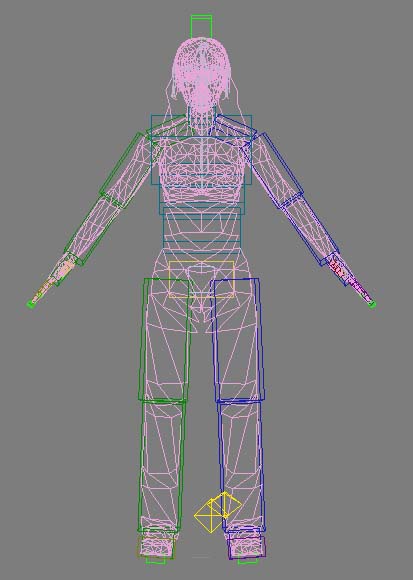
Smoothing Groups
Smoothing static meshes using smoothing groups works without any problems. Smooth away. Smoothing is not truly supported for skeletal (character) models with the ActorX tool, but if you import your models, subdivided into smoothing groups, you may find that it appears the smoothing groups are working. What's happening? It turns out that ActorX is faking the smoothing by splitting the vertices along the smoothed edges, and then smoothing each separate 'piece' of the model individually. This will mimic smoothing, but it also doubles the amount of vertices in your model along the smoothed edges. Each split vertex adds to the memory and rendering overhead, so splitting skeletal models into groups is discouraged. If you decide you do want to use the smoothing anyways, make sure the "bake smoothing groups" box is checked on the ActorX panel.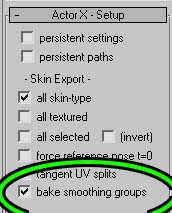
In-Game Perspective
Modeling for games is unique in that the camera has a wide range of motion. This leads to difficulty for artists, though - since the camera can be directed at a model from a variety of distances and perspectives, it can distort an otherwise good model into a misshapen mess. Looking straight down at a model's feet sometimes has the effect of making them look too small, the legs tapering down to the floor. Contrast this with looking at the same model from 50 yards away, where they might look appropriate. Some artists like to compensate for this effect by subtly widening the legs as they approach the feet, which are similarly oversized. See the UnrealDemoModels document for examples. There is no hard and fast rule for these situations. Evaluate how you will be displaying the models, and see what fits. Another item to keep in mind is the size that your model will be seen at. In many cases, the character on the screen will be smaller in total pixels than the texture maps you use on him. If you will be making several models, strive to distinguish them enough so that they will be recognizable at a distance. Obviously, this is more important in a multiplayer/team based game, such as UT2003.Unreal Engine tips
A few last pointers that will make your life easier and your models better.Clipping Polygons
Polygons that clip directly into each other are generally ugly, on a smooth-skinned model. If you are adding details that will hide the junction to the smooth areas however, clipping the polygons is a good way to save triangles and time. Clipping polygons works extremely well when combined with the above tips for making eyes (irises) on sheets. Clipping polys now works perfectly in UnrealEd. On looking at the eye, one can see that the iris portion of the eye is on a roughly square sheet of polys. I have transparency information in the texture's alpha channel that will make the iris appear circular when viewed in Unreal.
On looking at the eye, one can see that the iris portion of the eye is on a roughly square sheet of polys. I have transparency information in the texture's alpha channel that will make the iris appear circular when viewed in Unreal.
 The only time clipping triangles are problematic is if the material assigned to both triangles uses the alpha channel of the texture. This is not a small detail problem, it's very apparent that something is broken.
The eye works fine, because only the iris has alpha information. That which it clips into (the surrounding eye socket) uses no alpha channel, so there is no fighting for draw order. Therefore, early on in the planning phase for your model, identify where you will be using alpha on your model and make sure that two alpha triangles do not cross. If there is chance of crossing (hair, for example), then try to minimize the angle at which the triangles meet - perpendicular is the worst, with the severity dropping as the faces get closer to parallel.
The only time clipping triangles are problematic is if the material assigned to both triangles uses the alpha channel of the texture. This is not a small detail problem, it's very apparent that something is broken.
The eye works fine, because only the iris has alpha information. That which it clips into (the surrounding eye socket) uses no alpha channel, so there is no fighting for draw order. Therefore, early on in the planning phase for your model, identify where you will be using alpha on your model and make sure that two alpha triangles do not cross. If there is chance of crossing (hair, for example), then try to minimize the angle at which the triangles meet - perpendicular is the worst, with the severity dropping as the faces get closer to parallel.
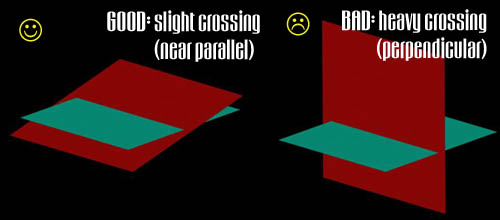
Single-sided polygons
If you enable double sided textures in UnrealEd, single-sided polys are another great time-saver. There is no added work on the modeling side - just make your model with the backfaces open. Good for things like flags, etc. Again, the eye is a good example of this. The floating iris is a single-sided sheet of polys.Holes
Making a smooth-skinned mesh doesn't mean that the surface has to be completely closed. If you'd like, you can just leave the mesh incomplete in areas to save on polygons. Of course, you should make sure that the gap won't be put directly in front of the camera for some reason. You could also leave a hole in a surface, then 'fill' the hole by placing polygons that block the view through the back of the model.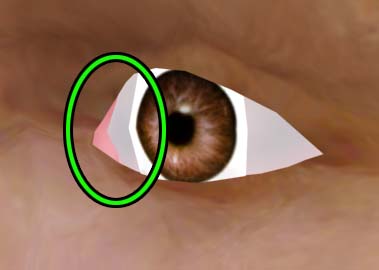 Once again, the eye is a great example of this technique. The pink area is actually a large triangle, set far back in the head. This prevents you from seeing straight through the model, which has gaps in the face for the white to be set in.
Once again, the eye is a great example of this technique. The pink area is actually a large triangle, set far back in the head. This prevents you from seeing straight through the model, which has gaps in the face for the white to be set in.